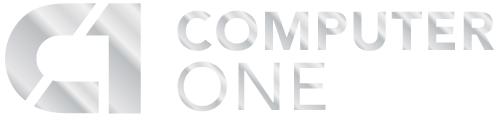Email Problems and IT Solutions

Key types of email problems include delivery failures, reception errors, synchronization issues, security vulnerabilities, and the struggle with managing high volumes of messages. Each category is known for its distinct challenges. Digging deeper, each type of email problem presents its own set of symptoms, diagnostic methods, troubleshooting steps, and preventive measures.
At Computer One, Inc., we help you solve and prevent the many types of problems that arise with email. The following sections will delve into these aspects in detail, offering a comprehensive understanding of the multifaceted nature of email problems.
What are common email problems?
Common email problems span a wide range, affecting both individual users and organizations at large. These issues can disrupt communication, lead to data loss, or compromise security. Key problems include delivery issues, where emails do not reach their intended recipients, often due to incorrect addresses or server configurations.
Reception issues are another major concern, where users fail to receive incoming messages because of overly aggressive spam filters or full inboxes. Synchronization problems arise when emails do not properly update across devices, leading to inconsistencies in mail availability. Security vulnerabilities expose users to risks such as phishing attacks, where sensitive information can be compromised.
Lastly, managing a high volume of emails can overwhelm users, making it difficult to prioritize important messages. Each of these problems requires specific strategies for resolution, emphasizing the need for a comprehensive approach to email management and security.
Identifying server-related email issues
Server-related email issues can be particularly challenging to diagnose and resolve due to their technical nature. These problems often manifest as bounced emails, where messages fail to be delivered and are returned to the sender with an error message. The first step in identifying these issues involves checking the email service provider's status page for any reported outages or maintenance activities that could affect email delivery.
Additionally, examining the error messages contained within bounced emails can offer clues about the nature of the problem, such as incorrect recipient addresses or server configuration issues. Understanding these error codes is crucial for pinpointing the exact issue and determining the appropriate corrective action.
Check the email service provider's status page
When encountering server-related email complications, a pivotal initial step is to consult your email service provider's status page. This platform is an essential tool for pinpointing any current outages or maintenance operations that might be influencing email operations. Service providers usually maintain these pages with real-time updates, providing quick insights into server status and any disruptions that could elucidate delivery anomalies.
Engaging with this resource can significantly streamline the troubleshooting process by clarifying whether the issue is localized or a more extensive concern with the email service.
Look for specific server error messages in bounced emails
Bounced emails, which are messages that fail to reach their destination, return to the sender accompanied by an error message. These notifications are laden with critical data for diagnosing email dilemmas. Scrutinizing the server error messages within bounced emails can uncover precise issues such as misdirected recipient addresses, server rejections, or misconfigurations.
Each error code or narrative offers insights into the root cause, directing the corrective measures. A thorough comprehension of these messages is key to adeptly navigating and resolving server-related email challenges.
Common Server Error Messages and Their Meanings
| Error Code | Meaning | Suggested Action |
| 550 | No Such User Here | Verify the recipient's email address for typos. |
| 451 | Temporary local problem, please try again later | Wait and resend the email after some time. |
| 553 | Requested action not taken: mailbox name not allowed | Ensure the email address is formatted correctly. |
| 421 | Service not available, closing transmission channel | Check if the email server is temporarily down and try sending the email later. |
| 554 | Transaction failed | The message could be flagged for spam; review the content before resending. |
| 452 | Insufficient system storage | The recipient's mailbox is full; they need to clear some space. |
| 550 | Message rejected due to sender's SPF policy | Ensure your domain's SPF records are set correctly. |
| 550 | This message was classified as SPAM and may not be delivered | Adjust the email content to avoid spam filters, or contact the recipient directly |
Resolving email delivery issues
Email delivery issues can cause significant communication disruptions, but they are often resolvable with targeted troubleshooting. The first step in addressing these issues is to confirm the recipient's email address for any typos or inaccuracies that could prevent delivery. Another common problem is emails being mistakenly filtered into spam or junk folders, necessitating a check to ensure important messages haven't been misclassified.
Additionally, being aware of and complying with your email provider's sending limits is crucial; exceeding these limits can lead to temporary restrictions on your ability to send emails. By systematically addressing these common pitfalls, users can greatly improve their email delivery success rate.
Confirm the recipient's email address for typos
A crucial step in troubleshooting email delivery issues is to meticulously verify the recipient's email address for any typographical errors. Mistyped email addresses are among the most common culprits behind delivery failures. Studies suggest that a significant percentage of email delivery issues are due to simple typos.
Careful inspection and confirmation of the address's accuracy can significantly reduce the chances of your message being undeliverable, ensuring it reaches the intended inbox.
Inspect spam or junk folders for mis-filtered emails
One often overlooked aspect of email communication is the possibility of legitimate emails being erroneously classified as spam or junk. Research indicates that a notable portion of legitimate emails end up in spam folders due to aggressive filtering algorithms. It's vital for both senders and recipients to regularly review their spam or junk folders for any emails that may have been incorrectly filtered.
This step is essential for salvaging important messages that have been diverted away from the primary inbox, safeguarding against the loss of critical communications.
Understand and comply with your email provider's sending limits
Awareness of and compliance with your email provider's sending limits is key to maintaining uninterrupted email service. These limits are set to prevent spam and manage server resources but can inadvertently affect high-volume senders. Familiarizing yourself with these limits and planning your email activities accordingly can prevent the inconvenience of being temporarily unable to send emails, ensuring your communications remain fluid and uninterrupted.
Email Provider Sending Limits
| Email Provider | Daily Sending Limit | Notes |
| Gmail | 500 emails/day for personal accounts, 2,000 for G Suite | Limits reset every 24 hours |
| Outlook.com | 300 emails/day | Applies to new accounts to prevent spam |
| Yahoo Mail | 500 emails/day | Includes both sent emails and recipients |
| AOL Mail | 500 emails/day | Includes messages sent to both AOL and non-AOL addresses |
Fixing email reception issues
Addressing email reception issues is key to ensuring a smooth flow of communication. These problems often stem from incorrectly configured email filters or rules that inadvertently direct important emails away from the inbox. Additionally, a lack of sufficient storage space in the mailbox can prevent new emails from being received, highlighting the importance of regular inbox maintenance.
Another potential cause is improperly set email forwarding settings, which can redirect incoming messages to unintended destinations. By systematically reviewing and adjusting these settings, users can significantly enhance their email reception capabilities, ensuring that important messages are neither missed nor delayed.
Review any set email filters, rules, or blocklists
A pivotal measure in remedying email reception issues involves meticulously reviewing any established email filters, rules, or blocklists. Overly aggressive filters can misdirect important emails to spam or even block them entirely. For example, a company missed a critical contract renewal notice because their email filter was set to automatically archive emails with attachments for manual review, a process that was often delayed.
Fine-tuning these settings to strike a balance between security and accessibility can markedly improve the receipt of crucial emails, ensuring no important communication is unjustly sidelined.
Ensure the mailbox has sufficient storage space available
Maintaining an uninterrupted flow of email communication necessitates ensuring your mailbox has ample storage space. The average mailbox size for a professional account can fill up quickly, especially with the inclusion of large attachments. For instance, Gmail provides 15 GB of free storage shared across Google Drive, Gmail, and Google Photos.
Without regular maintenance, users can find themselves unable to receive new emails within months. Proactively managing your inbox by purging superfluous emails and attachments, or opting for a storage upgrade, can avert this predicament, keeping the pathway clear for incoming messages.
Confirm email forwarding settings are correctly configured
For seamless email reception, it is imperative to verify that email forwarding settings are accurately configured. Incorrect forwarding settings can lead to missed communications, as was the case with a small business that inadvertently had their emails forwarded to an old, unmonitored account, resulting in lost customer inquiries and orders. A thorough examination and adjustment of these settings, if necessary, will ensure emails reach their intended inbox, bolstering efficient and effective communication.
Solutions for email sync problems
Email synchronization issues can disrupt the seamless flow of information across devices, leading to inconsistencies in email availability and management. To tackle these problems, it's essential to verify a stable internet connection on all devices, as connectivity issues are a common culprit behind sync failures. Additionally, double-checking the incoming and outgoing server settings ensures that your email client is correctly configured to communicate with the email server.
Lastly, keeping the email client or app updated to the latest version can resolve compatibility issues and introduce improvements that enhance synchronization. By addressing these key areas, users can achieve a more reliable and efficient email experience across all their devices.
Verify stable internet connection on all devices
A foundational step in solving email sync problems is to ensure a stable internet connection across all devices. Studies indicate that a significant portion of sync issues are attributed to unstable or weak internet connections. Regularly testing your internet speed and stability can help identify and rectify connectivity issues, facilitating smoother email synchronization.
It's eye-opening to note that even minor interruptions in connectivity can lead to significant sync delays or failures.
Double-check incoming and outgoing server settings
Accurate email operation hinges on properly configured incoming and outgoing server settings. Incorrect server settings can prevent your email client from communicating effectively with the server, leading to sync issues. It's vital to meticulously review and confirm these settings in alignment with your email provider's specifications, ensuring optimal email functionality and synchronization across devices.
Email Server Settings Checklist
| Setting Type | Common Settings |
| IMAP (Incoming) | Server: imap.example.comPort: 993Encryption: SSL/TLS |
| POP3 (Incoming) | Server: pop.example.comPort: 995Encryption: SSL/TLS |
| SMTP (Outgoing) | Server: smtp.example.comPort: 465 (SSL) or 587 (TLS)Encryption: SSL/TLS or STARTTLS |
This checklist provides a general guide for the most common incoming and outgoing server settings. Ensure these align with your email provider's recommendations for a seamless sync experience across your devices.
Update the email client or app to the latest version
Maintaining your email client or app at the latest version is crucial for efficient email synchronization. Updates frequently include fixes for known sync problems, enhancements to functionality, and security improvements. For example, recent updates in popular email clients like Outlook and Gmail have addressed specific sync issues that users were facing, such as delays in receiving emails or problems with email rendering.
Actively checking for and applying updates ensures that your email client benefits from the latest technological advancements and optimizations, reducing sync issues and enriching your email experience.
Improving email security against phishing
Enhancing email security to guard against phishing attacks is critical in today's digital landscape. Phishing attempts, designed to deceive recipients into divulging sensitive information, are increasingly sophisticated. To fortify defenses, creating and using strong, unique passwords for email accounts is fundamental.
Additionally, activating two-factor authentication (2FA) offers an extra layer of security, significantly reducing the risk of unauthorized access. Educating users on how to identify and react to suspicious emails is equally vital, as awareness is a powerful tool in preventing successful phishing attempts. By adopting these strategies, individuals and organizations can bolster their email security and protect against the ever-present threat of phishing.
Create and use passwords that are long, complex, and unique
A cornerstone of robust email security involves the creation and utilization of passwords that are long, complex, and unique. Studies have shown that complex passwords can reduce the risk of unauthorized access by up to 80%. Optimal passwords blend letters (both uppercase and lowercase), numbers, and special characters in sequences that defy predictability.
Ensuring each of your accounts is safeguarded by a distinct password mitigates the risk of a single breach compromising multiple services. This strategy is pivotal in bolstering the defenses of email accounts against unauthorized intrusions and phishing schemes.
Activate two-factor authentication for an extra layer of security
Activating two-factor authentication (2FA) introduces a critical additional layer of protection for email accounts, extending beyond the conventional password. Implementing 2FA has been shown to reduce account breaches by over 90%. This security measure necessitates a second form of verification—often a code sent to a mobile device—alongside the password for access.
The implementation of 2FA ensures that the compromise of a password alone is insufficient for an attacker to gain account access, thus offering a robust shield against phishing and other cyber threats.
Train on how to identify and react to suspicious emails
Equipping users with the knowledge to identify and appropriately respond to suspicious emails is vital in thwarting phishing attempts. Effective training encompasses the identification of phishing hallmarks, such as unsolicited requests for personal information, the use of urgent or threatening language, and the presence of misspelled URLs. Additionally, users should be instructed on the safe reporting and disposal of suspicious emails.
Real-world examples, such as the prevention of a major data breach at a corporation due to employee training on phishing recognition, underscore the importance of this approach. Empowering individuals with this expertise transforms them into an active frontline defense, significantly diminishing the likelihood of successful phishing incursions.
Managing large volumes of email
In the digital age, managing a large volume of email can be overwhelming, yet it's crucial for maintaining productivity and ensuring important communications are not overlooked. Key strategies for effective email management include employing inbox sorting and filtering to prioritize emails, which helps users focus on the most critical messages first. Regularly unsubscribing from newsletters and promotional emails can significantly reduce clutter, making it easier to navigate the inbox.
Additionally, exploring third-party email management tools can offer more sophisticated solutions for organizing and handling email, enhancing efficiency and reducing the stress associated with a flooded inbox. By implementing these practices, individuals and organizations can streamline their email management processes, leading to better communication and workflow.
Employ inbox sorting and filtering to prioritize emails
To adeptly manage large volumes of email, employing inbox sorting and filtering stands out as a critical strategy. By systematically organizing emails based on priority, sender, or subject, users can ensure that pivotal messages receive immediate attention. Leveraging these functionalities can convert an overwhelming influx of emails into a streamlined flow, markedly boosting productivity and guaranteeing that essential communications are promptly addressed.
Regularly unsubscribe from newsletters and promotional emails
A straightforward yet effective method to mitigate email overload involves regularly unsubscribing from newsletters and promotional emails. These communications often account for a substantial fraction of daily email intake and can obscure more urgent messages. Actively managing your subscriptions to eliminate unneeded emails can significantly decrease inbox clutter, freeing up valuable time for focusing on priority correspondences.
Explore third-party email management tools for better efficiency
For individuals aiming to enhance their email management techniques, exploring third-party email management tools presents a valuable opportunity. These applications offer sophisticated functionalities that surpass the basic sorting and filtering capabilities of conventional email clients, including advanced algorithms for categorization, automation features, and AI-powered analytics to refine email handling practices. Adopting these tools can lead to a profound increase in efficiency, empowering users to navigate their email landscapes with greater ease and effectiveness.
Computer One Inc, IT solutions for email
If you are experiencing email difficulties and need a hand solving your email problems, we’re here to help. Contact us today and we’ll get you back on the road to smooth email services.